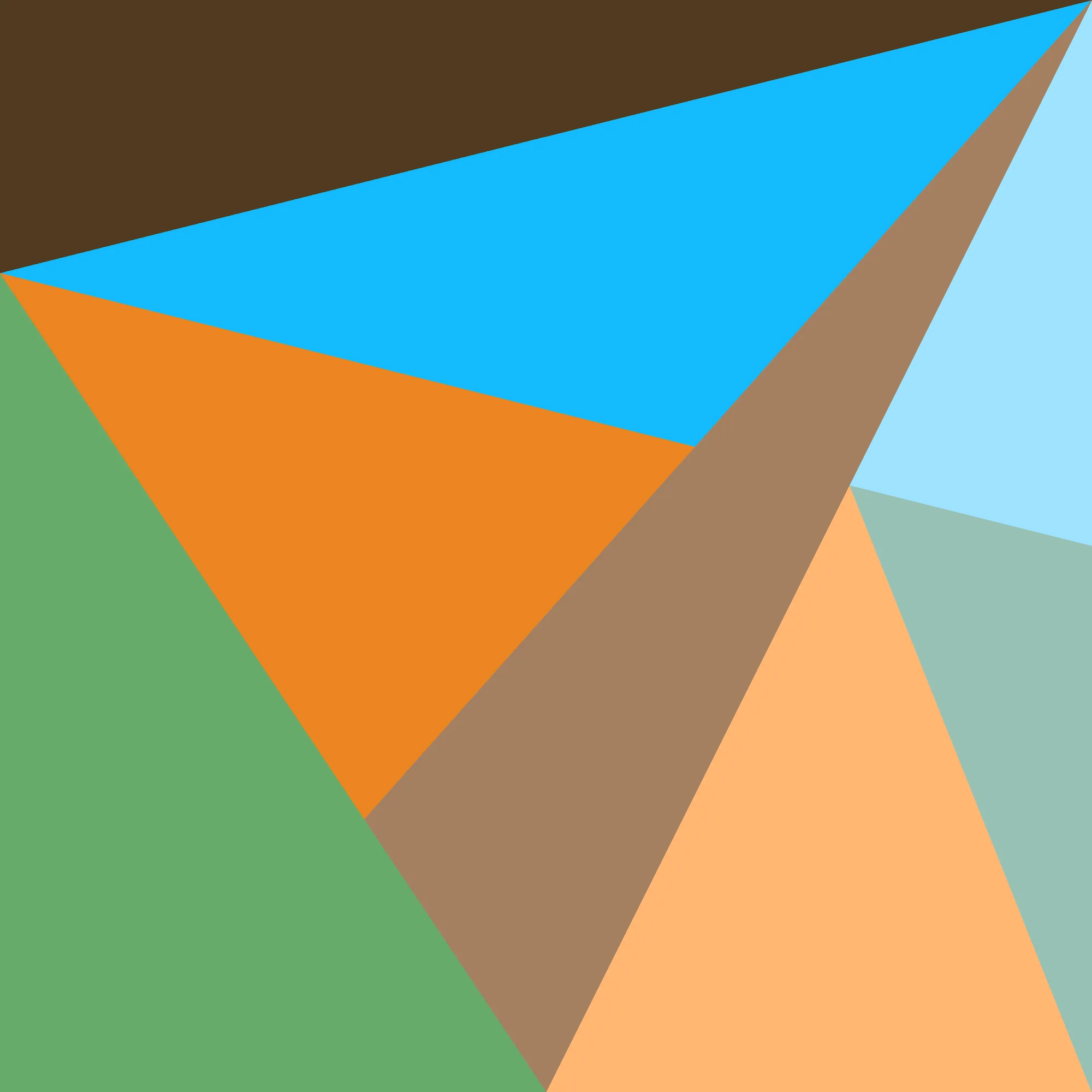At work, I’m in between a few big projects, spending my time polishing the UI so it shines. One of those polish items has been to revamp how we do notification badges, and through that, I think I discovered a WebKit bug EDIT: Chrome bug. Upon further testing, this bug does not appear to be in Safari, despite also appearing in Firefox? idk man it’s just weird
The simplest way to do a notification badge is like this:

Nice ‘n easy! Just slap a position: absolute inside a position: relative
and everything’s pretty much good-to-go. The only downside to this is that is
doesn’t quite look professional enough. A neat little detail to have is a
little transparent space between the profile picture and the thing going on top
of it, like in Discord.
Now, you can just fake this effect by slapping on a border: 5px solid var(--background-color) onto the the thing, but if the background color ever
changes you have to animate this border property with the same curves, so for
separation of concerns it’s just easier1 to have the image be truly
transparent in that area.
So! Let’s try to do exactly that. A quick dive into what exists out there in general brings up the mask property, with a specially crafted radial-gradient as the mask source. Let’s see how this looks, first without the indicator:
<style>
/* irrelevant properties omitted for brevity */
.take1 .pfp {
border-radius: 50%;
mask-image: radial-gradient(
ellipse 20% 20% at 85% 85%,
transparent 100%,
white 100%
);
}
</style>
<div class="horiz">
<div class="avatar take1">
<img class="pfp" src="/randomlogo.png">
</div>
<div class="avatar take1">
<div class="pfp"></div>
</div>
</div>
Interesting!! What this is doing, effectively, is drawing a completely
transparent circle at a specified location within the bounding box, using a
transparent 99% and white 100% stop to effectively get a hard line instead
of a gradient.
Unfortunately, this approach is not without problems.
Problem 1: It Looks Chunky
This becomes more apparent when we try to add the dot:
<style>
.indicator {
aspect-ratio: 1;
border-radius: 50%;
}
.take1 .indicator {
width: 30px;
position: absolute;
bottom: -3.5px;
right: -3.5px;
}
</style>
<div class="horiz">
<div class="avatar take1">
<img class="pfp" src="/randomlogo.png">
<div class="indicator green"></div>
</div>
<div class="avatar take1">
<div class="pfp"></div>
<div class="indicator green"></div>
</div>
</div>
Now, we can more clearly see that the masked-out part is not anti-aliased, unlike the circular borders of the profile picture and indicator. This is part of the bug I’m referring to in the post title.
Problem 2: It Clips
Things get worse if we try to add a second indicator (and not just from a design perspective, lol).
<style>
.take2 .pfp {
mask-image: radial-gradient(
ellipse 20% 20% at 85% 85%,
transparent 100%,
white 100%
);
background-color: initial;
}
.take2 img {
border-radius: 50%;
}
.take2 .img {
width: 100%;
height: 100%;
border-radius: 50%;
background-color: black;
}
.take2 .indicator {
width: 30px;
position: absolute;
}
.take2 .indicator1 {
bottom: -3.5px;
right: -3.5px;
}
.take2 .indicator2 {
top: -3.5px;
left: -3.5px;
}
</style>
<div class="horiz">
<div class="avatar take2">
<div class="pfp">
<img src="/randomlogo.png">
<div class="indicator indicator2 orange"></div>
</div>
<div class="indicator indicator1 green"></div>
</div>
<div class="avatar take2">
<div class="pfp">
<div class="img"></div>
<div class="indicator indicator2 orange"></div>
</div>
<div class="indicator indicator1 green"></div>
</div>
</div>
Huh?? You may have many questions, such as “why not just put
class="indicator2" outside the part that clips?” and “wait hold on why is is
clipping like that in the first place?” The answers to which are:
- React Component Hierarchy2: it’s simpler to make a component that says “I want to optionally add exactly one new indicator” on something than so say “I want to add a configurable number of indicators with variable positions”, because otherwise you have to somehow blend the masks which can get hairy3.
- We’re Getting To That
It may have been wiser to bite the bullet and figure out how to reorganize the component hierarchy, but now I was curious to get to the bottom of this and figure out if I could do something about the first problem at the same time.
Poking around in developer tools, we can confirm that it’s just the mask
property causing this clipping. With the mask on, affecting the bottom right
corner, we suddenly get clipping in the top left. A panicked search for “mask
clips things that it shouldn’t” brings us to the
mask-clip
property. Swell! Let’s just specify no-clip then, and:

Great!! Seems we’re done then, no? Ignoring the slight imperfection in the
mask, of course. Well, if we happen to move .indicator2 to the right side, then…
<style>
.take2 .indicator3 {
top: -3.5px;
right: -3.5px;
}
</style>
<div class="horiz">
<div class="avatar take2">
<div class="pfp noclip">
<img src="/randomlogo.png">
<div class="indicator indicator3 orange"></div>
</div>
<div class="indicator indicator1 green"></div>
</div>
<div class="avatar take2">
<div class="pfp noclip">
<div class="img"></div>
<div class="indicator indicator3 orange"></div>
</div>
<div class="indicator indicator1 green"></div>
</div>
</div>
HUH. WHAT. That’s strange, to say the least. All we did was change left: -3.5px to right: -3.5px and suddenly the top is shorn off?? Playing around a
bit more and setting right: 10px, we see a clue:

That indentation in where it gets cut off is suspicious.. it’s almost like…
The Mask Is Repeating
That is, when the content goes outside the bounding box, a duplicate copy of
the mask is placed there. Skimming the sidebar of the MDN tab where we found
mask-clip, we do indeed see there is a
mask-repeat
property, whose default value implies this exact behavior. Attempting to set
no-repeat on the mask, however, just results in it clipping again.
Problem 3: It’s Problem 1 Again, But Different
The designer comes back and says “that indicator in the top right is actually meant to be an unread message count, and should have a pill-shaped mask.” OK, no problem, some reading of MDN has us come across the mask-composite property, and a bit of fooling around with it later we have a prototype:
<style>
.take3 .pfp {
border-radius: 50%;
mask-image:
radial-gradient(
ellipse 20% 20% at 80% 20%,
transparent 100%,
white 100%
),
linear-gradient(
to bottom,
white 40%,
transparent 40%
),
linear-gradient(
to left,
transparent 20%,
white 20%
);
mask-composite: subtract;
}
</style>
<div class="horiz">
<div class="avatar take3">
<img class="pfp" src="/randomlogo.png">
</div>
<div class="avatar take3">
<div class="pfp"></div>
</div>
</div>
I could not honestly tell you how this works, only that it does. But as you can
see from this image (and maybe even on your browser!), there’s a huge problem:
not only is the circular part of the mask not anti-aliased, but it’s not
even masking the anti-aliased pixels from the border-radius. This is the
clearest demonstration of the WebKit bug I was promising to expose in this
post, so here you go :)
A Better(?) Approach
Fortunately, that same day I found this bug I also came up with an approach that solves all of these problems, at a small cost to generated code size. But this post is long enough as it is already, and you’re probably fatigued reading this, so I think I’ll leave that for a follow-up post.
As an aside, Markdown is really nice for things like this. I can just include HTML right in with the rest of the formatted text and it just works?? Magical.