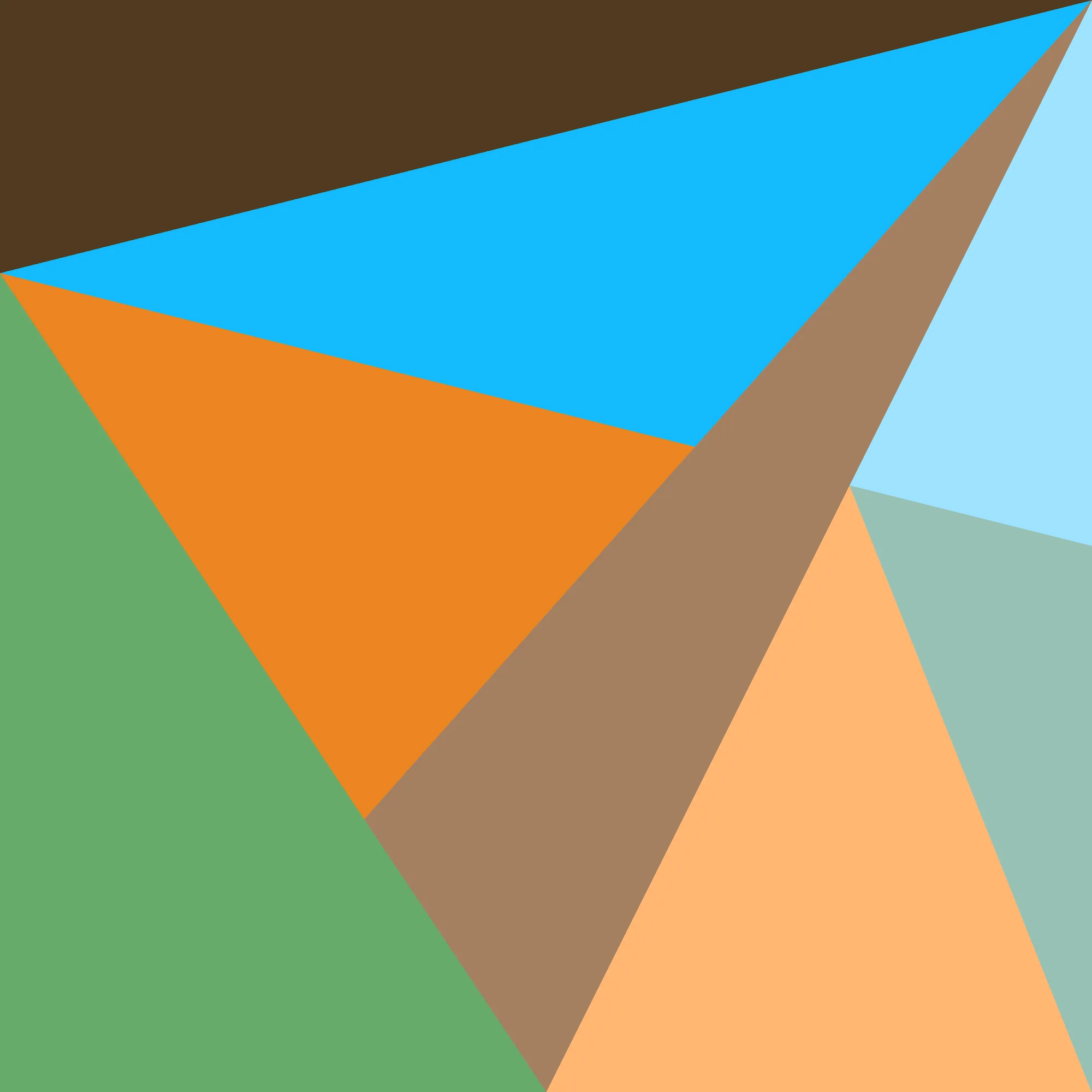Recently, I saw my coworker using VSCode, and they had this amazing feature where they could:
- Run ripgrep in the command pane
- Click on a filename it outputted
- To immediately open it in a new tab in the editor pane
This, to me, was magical. However, I thought it out-of-reach for a lowly terminal user like myself, until I saw what jyn was able to do with their terminal. This inspired me to create my own customized setup, which I shall now explain in excruciating detail.
The Basics
The Shell
In order to actually have anything clickable, we’ll first need to set up our command line tools to output Terminal Hyperlinks that point to the full path of the filename displayed. The tools I uses for this are rg (searching by file contents), fd (searching by filename), & eza (listing directories).
# ~/.zshrc
alias rg="command rg --hyperlink-format=default"
alias fd="command fd --hyperlink=auto"
# TODO: use --hyperlink=auto once eza supports it
function ls {
if [ -t 1 ]; then
command eza --hyperlink "$@"
else
command eza "$@"
fi
}Because Terminal Hyperlinks are just extra text that’s interpreted + hidden by the terminal (similar to how terminal colors work), we need to be careful that this extra text is only written to the terminal, not to any pipes (|) or file redirection (>). Fortunately, most programs supporting colors/hyperlinks already have ways to detect if they’re writing to the terminal or not. Unfortunately, “most” is not “all”, and for some reason eza still only has an unconditional --hyperlink flag despite a PR about it being open for some time1, so we need to detect this manually. Overall not too hard to do tho. Next!!
The Terminal
I’ve been using Kitty as my terminal for some time now, and have become quite comfortable with it. Fortunately, it supports scripting what happens when you click a Terminal Hyperlink, so we’ll do just that! The manual page lists a lot more things we can do with these clicks, but for now we just care about text editing.
# ~/.config/kitty/open-actions.conf
# Note this is _not_ included from the main kitty.conf, and is its own file
protocol file
action launch --type=window --cwd=current -- zsh -c "source ~/.zshrc; nvim -- $FILE_PATH"Then, any time you use rg or any of the other hyperlinked commands, all relevant filenames can be Ctrl+Shift+Left-Click-ed to open them in a new window inside the current Kitty tab. protocol file tells Kitty “any link starting with file://, use the following action”, and action launch tells Kitty exactly how to launch our editor.
You may be wondering, “why not just use $EDITOR -- $FILE_PATH, why is $SHELL involved at all?” And that’s a great question. See, there’s a lot of stuff going on in my .zshrc, from homebrew/nix-darwin globally installed packages, to per-directory workspaces made with direnv/mise-en-place.
Needless to say, my system is pretty bare without its $PATH filled to the brim with all these goodies. In fact, many of my Neovim plugins require it: I need rg & fd for snacks.nvim, language servers for blink.cmp, git for fugitive.vim, y’know, the works. However (for myriad reasons beyond the scope of this post), when launching a new window, Kitty isn’t quite smart enough to copy environment variables like $PATH from the currently active window2. So, we just have to re-compute our $PATH before launching our editor. The reason I do -c "source ~/.zshrc" instead of -i is for speed; launching zsh first means there will be a brief flash of shell before the editor launches, and the former approach seems to minimize that flash.
The Complications
“Well golly gee willikers,” I hear you say, “Being able to open inside a new Kitty window sure is dandy and all, but what I really want to do is open files I click on inside a new Neovim tab, in an existing Kitty window  ” Well fear not, dear reader, because I thought those same thoughts & have just the solution for you! This requires a just a bit more setup, which I have put together in the form of a “simple” shell script:
” Well fear not, dear reader, because I thought those same thoughts & have just the solution for you! This requires a just a bit more setup, which I have put together in the form of a “simple” shell script:
#!/usr/bin/env bash
# Ignore the ~/.local/bin directory when searching for nvim
# (assumes this script has been placed at ~/.local/bin/nvim)
export PATH=$(echo $PATH | sed -E -e "s|${HOME}/.local/bin(:\|$)||")
if [ ! -z "${KITTY_TAB_ID}" ]; then
# If running in Kitty, use the tab ID to get the pipe for the Neovim instance for that tab.
pipe="${XDG_CACHE_HOME:-${HOME}/.cache}/nvim/server-${KITTY_TAB_ID}.pipe"
if [ ! -S "${pipe}" ]; then
# Launch instance if there isn't one already
if [ "$1" = "-k" ] || [ "$1" = "--kitty-remote" ]; then
shift
fi
nvim --listen "${pipe}" "$@"
else
# Pipe already exists
if [ "$1" = "-k" ] || [ "$1" = "--kitty-remote" ]; then
# Open files in existing instance
shift
nvim --server "${pipe}" --remote-tab "$@"
else
# Launch new, non-remote instance
nvim "$@"
fi
fi
else
# If not running in kitty, pass through arguments unchanged
nvim "$@"
fiThere are comments inline explaining most of it, but to summarize:
- Use a unique-per-tab ID to construct a path inside a directory for Neovim to listen on
- If such a path doesn’t already exist, starts Neovim listening on that path
- If such a path does exist, only connect to it when a special command-line flag is given.
I chose the -k flag (shorthand for --kitty-remote), which also happens to be unused for all of nvim, rg, fd, and eza surprisingly, that I then use in my updated Kitty open-actions.conf:
# ~/.config/kitty/open-actions.conf
protocol file
action launch --type=window --cwd=current -- $SHELL -c "source ~/.zshrc; nvim --kitty-remote $FILE_PATH"This replaces the protocol/action block we had previously. We get rid of the -- because the --remote-tab used in our script already treats all remaining arguments as filenames.
The nice part about having this as a full-blown script, as opposed to just a shell function, is that we can use it with xargs, leading to some even crazier aliases:
# ~/.zshrc
function rgim {
extra_args=""
if [ "$1" = "-k" ]; then
shift
extra_args="-k"
fi
rg -l "$@" | xargs nvim ${extra_args}
}
alias rgkm="rgim -k"Meaning, rgkm foobar will open all files containing the string “foobar” in separate tabs in an existing Neovim pane. Or, you can rg foobar to see the matches before clicking on the individual filesnames, and they will open in the existing Neovim just the same. Magical!!
Notes On Getting $KITTY_TAB_ID
Unfortunately, dear reader, I may have pulled a fast one on you in the previous section; we are not done, there is one block remaining in this tower of shell scripts. Kitty only provides a unique-per-window-ID, $KITTY_WINDOW_ID, where a “window” is not an OS window but rather a split within a given tab. We require a unique-per-tab-ID instead, thus we are forced to calculate it by hand:
# ~/.zshrc
if [[ ! -v KITTY_TAB_ID ]] && (( $+commands[kitten] )) then
# If not already calculated, define KITTY_TAB_ID from our built-in KITTY_WINDOW_ID
export KITTY_TAB_ID="$(kitten @ ls --match "id:${KITTY_WINDOW_ID}" 2> /dev/null | jq '.[0].tabs[0].id')"
fiFor performance, this uses some zsh-isms to check if the variable hasn’t been defined already & we have the kitten command, in order to keep that shell startup time nice & fast. This requires you to have allow_remote_control yes in your ~/.config/kitty/kitty.conf for the kitten @ ls command to work. A little bit of extra gnarliness to an already-pretty-gnarly setup, but in the end it is just a few lines so whatever (:
Conclusion
These instructions have been tailored for the combination of Kitty + zsh + Neovim, but I’m fairly confident they can be adapted for most other shells/editors running in Kitty too. Not too sure about other terminals though, you might have a harder time scripting the mouse click than in Kitty. I do also recommend checking out jyn’s original post for further inspiration on terminal-agnostic approaches, doing the scripting inside tmux instead perhaps. Though whatever you end up doing, I highly recommend writing some of it yourself, because it is a very good learning experience3.
And that, my friends, is all I have for you today. Take care & stay frosty 👍
Footnotes
-
Trust me, I tried hard. There is sort of a way to copy environments from existing windows using a
kitten @ launch, but it didn’t work for launching commands in new windows for whatever reason. The next-best thing is to recreate the environment that I actually care about from scratch. ↩ -
Use of time, however? Who’s to say :) ↩